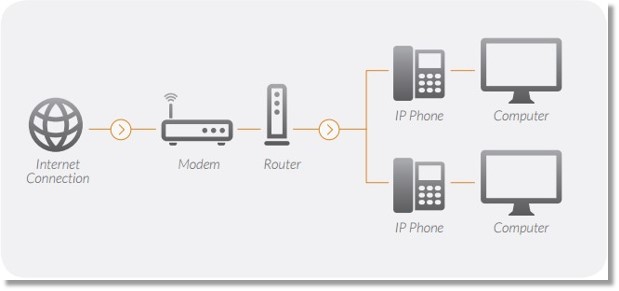Deskphones – Connecting your desk phone to your network | AT&T Office@Hand
Article #8786
Phones ordered from AT&T Office@Hand are pre-configured, fully provisioned, and ready for calls. Just plug phones into a high speed internet connection to get started. Follow these steps to prepare your network for the Office@Hand service.
Deskphones Connecting your desk phone to your network | AT&T Office@Hand
Ensure the following below before connecting your desk phone to the network. Your local network, Internet connection, and your router all contribute to the overall call quality.
- Test your internet connection bandwidth.
Use the following tests to make sure your internet has enough capacity to deliver high call quality:
- Capacity Test
This test will help you determine the maximum number of simultaneous Office@Hand VoIP calls that can be supported on your broadband connection.
- VoIP Quality Test
This test will simulate VoIP calls between your computer and Office@Hand and will provide an estimate of the voice quality you should expect when using our service.
- Your modem should be configured in IP pass through or bridge mode.
Verify with your company or administration IT. You can contact your Internet Service Provider for instructions.
- Your router should be configured.
Find your router here and configure according to the instructions. You may need to purchase a new router if the one that you are currently using is not on the list.
- Plug in your phones directly to the network for best audio quality and connection stability.
Plug the cables at the back of your AT&T Office@Hand Phone in the Router Configuration Guide.
You can proceed with the steps below in connecting your RingCentral desk phone when you have met the following conditions above.
- Attach the handset to your phone base using the coiled cord provided, if applicable.
- If you are not using Power over Ethernet (PoE), connect your phone to the A/C adapter device.
- Plug the Ethernet cable into the WAN port on your phone.
- Plug the other end of the Ethernet cable into your router or switch.
- It will automatically download and run the provisioning configuration once your RingCentral phone detects Internet connection.
IMPORTANT: You desk phone will restart several times while provisioning. DO NOT manually power OFF your phone during this process.
Recommended network setup
In order to have your phone system run successfully, it is essential to have your network set up correctly.
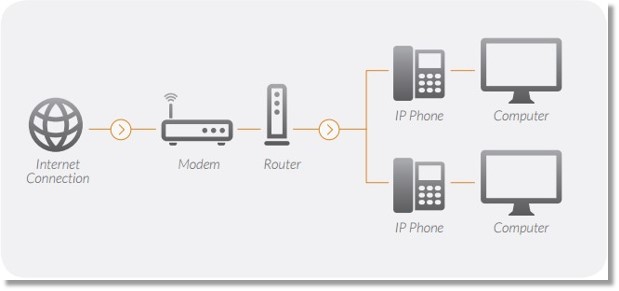
You will know that your AT&T Office@Hand desk phone is successfully connected to your network when the desk phone displays the Date and Time set on the extension where the phone is assigned.
Keywords: first time setup, first time set up, provisioning, phone set up, phone setup, phone provisioning, phone connection, 8876
Was this page helpful? Yes No